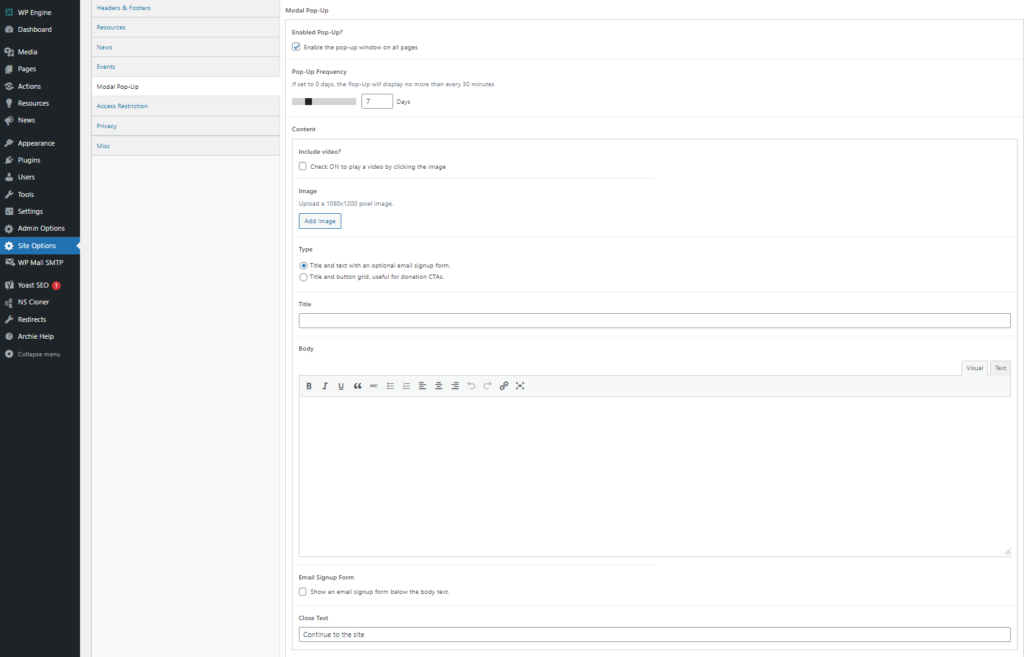Modal Pop-Up
An optional pop-up can be added to the site that appears the first time a user lands on your homepage.

Settings
All pop-up setting and content are configured under Site Options > Modal Pop-Up
Enabled Pop-Up?
Check box toggles the pop-up on or off on your site.
Pop up frequency
This slider determines how often a user will see the pop-up when visiting your site. We recommend leaving this set at 7 days, which means a user will see the pop-up only once every 7 days when they visit the site. You can shorten or lengthen the frequency setting if you choose.
Content
Include Video?
Option to link to a YouTube video to play when a user clicks on the pop-up image
Image
Optional image to include with the pop-up. Upload an image that is 1080x1200px.
Type
Two additional options for the pop-up type:
- A title and text with an optional email sign up form. This will automatically add your email signup form to the pop up. In order for this to function properly, you will need to have a third party form integrated with your site. Contact us if you’re unsure if that’s set up on your site. You can add a title to the title field and have a WYSIWYG editor for any additional body text.
- Title and button grid. A simple title and subtitle that accompany one or many buttons as CTAs. This is often used for a donation call to action with buttons for different donation amounts. Add a title, subtitle and select the number of buttons you’d like. Add button and select link for the button URL.
Close Text
Field to update the default text that closes the pop up window. This is fine to leave as default.
Pro tip: To preview your popup, add “?popup” at the end of your site URL. This will force the popup to appear so you can preview your work while editing.