Pre-Header Banner
You can add a new pre-header banner (great for notifications) that appears on your site above the navigation. The banner has a number of settings and display options that you can toggle on or off based on your site’s needs.

Settings
All banner settings and content are configured under Site Options > Pre-Header Banner

Turn on the site-wide alert banner
Check this box to enable the banner.
Headline and Text Content
Add your headline and/or text content. You can use either or both of these fields.
Buttons
Option to add buttons into the header. The buttons will display to the right of the text. You can add up to four.
Options
- Add a close button – we recommend you keep this checked so the user can dismiss the banner. Unchecking this box will mean site visitors have no way to close or clear the banner.
- Show social links – checking this option will display your social accounts below the notification message. The social accounts and icons that display will be the same as those you selected to show in the footer.
- Use Button Styles – this will ensure buttons share your sites standard button style. Uncheck this if you want to add text links.
Pro tip: To preview your popup, add “?banner” at the end of your site URL. This will force the popup to appear so you can preview your work while editing.