Working with Components
On the homepage and static interior pages you have an array of components available to build and author your site.
Components are structured containers that contain content blocks and functionality to help you construct your page layout.
A page can contain as many components as you’d like as well as multiple components of the same kind.
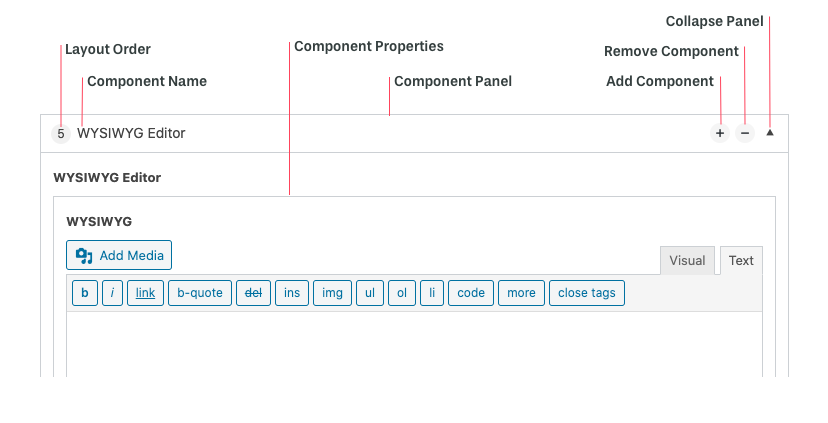
You can find an interactive list of all the components styled for your site by going to yourdomain.com/components.
Changing the order
To change the order of components, simply click the component title bar (i.e. WYSIWYG Editor), hold and drag to the desired location in the layout.
Pro Tip: You can collapse components by clicking the arrow in the top right corner making them much easier to move around
Adding components
To add a component to a page, simply click “Add Component” at the bottom of the “Layout” panel for that page. Once added, the component will be added to the bottom of the layout panel by default.
Alternatively, you can add a component by clicking the “+” icon in the component title bar to add a component above the currently selected component.
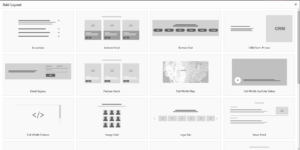
Removing components
To delete a component, find the remove icon in the title bar and click the “-” to remove the component. Note: once removed, all the content inside the component will also be removed and not saved.

Available components
As the Archie Platform continues to grow, we will continue to add and improve components. Below is the current list of components.
- Accordion
- Actions Feed
- Button Grid
- CRM Form Promo
- Email Signup
- Feature Cards
- Full-width map
- Full-width YouTube Video
- Image Grid
- Logo Rail
- News Feed
- Promo A
- Promo B
- Promo C
- Resource Feed
- Slideshow
- Stats/ Infographics
- Testimonial A
- Testimonial B
- WYSIWYG Columns
- WYSIWYG Editor